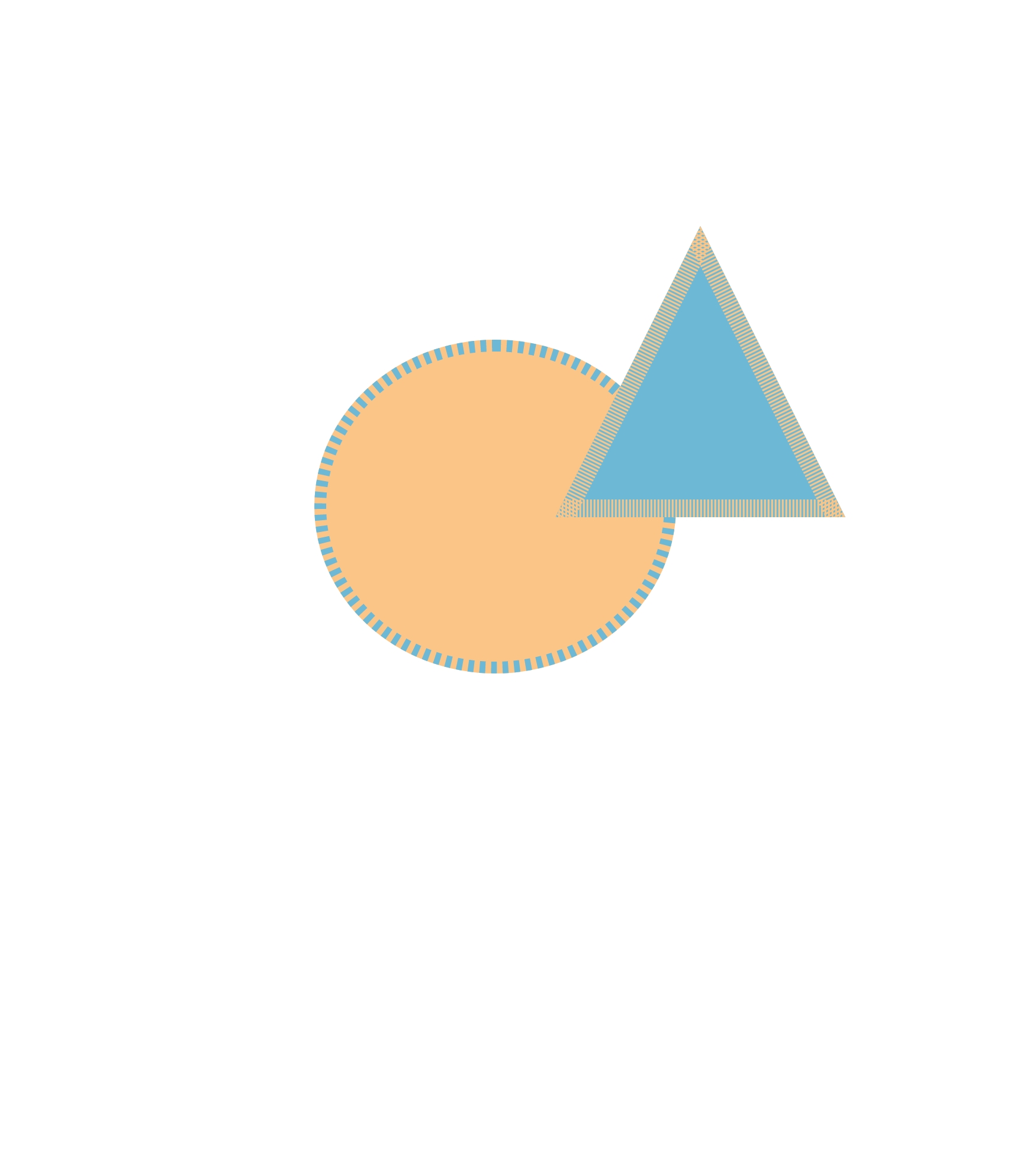Open XD
Hover over on Custom size
Click on the number for width and change to 1750
Click on the number for height and change to 1950
Then press enter or click on the custom size
Once in the document click on the circle tool in the tool handbar on the left
On the canvas create a circle approximately in the middle of the page
When the circle is selected, on the right you will see where the width, height, x, and y are stated for the circle
Change the width to 611
Change to height to 564
Change the x to 531
Change the y to 574
Now select the triangle tool
Make a triangle with the sizes of width=490, height=492, x=938, and y=382
The trianlge should sit with its base on the right side of 0 degress on the circle
The bottom left corner of the circle should not be exactly center but shifted slightly to the right
Now click on the circle again
Change the fill color of the circle to the hex code #FAC587
Now change the border color of the circle to #6DB9D5
Change the border size to 20 and the dash to 10
Now click on the triangle
Change the fill color of the triangle to the hex color #6DB9D5
Now change the border color of the triangle to #FAC587
Change the border size of the triangle to 30 and the dash to be 3
Now the drawing is complete save the document
To save, go up to file, save as local document, name the document as E14 XD Drawing, then save to a place you may find it
You may also want to save as a png
To do this go to file, export, all art boards, then save to a place you may find it
Now email one of the documents to me at madams29@masonlive.gmu.edu
My original
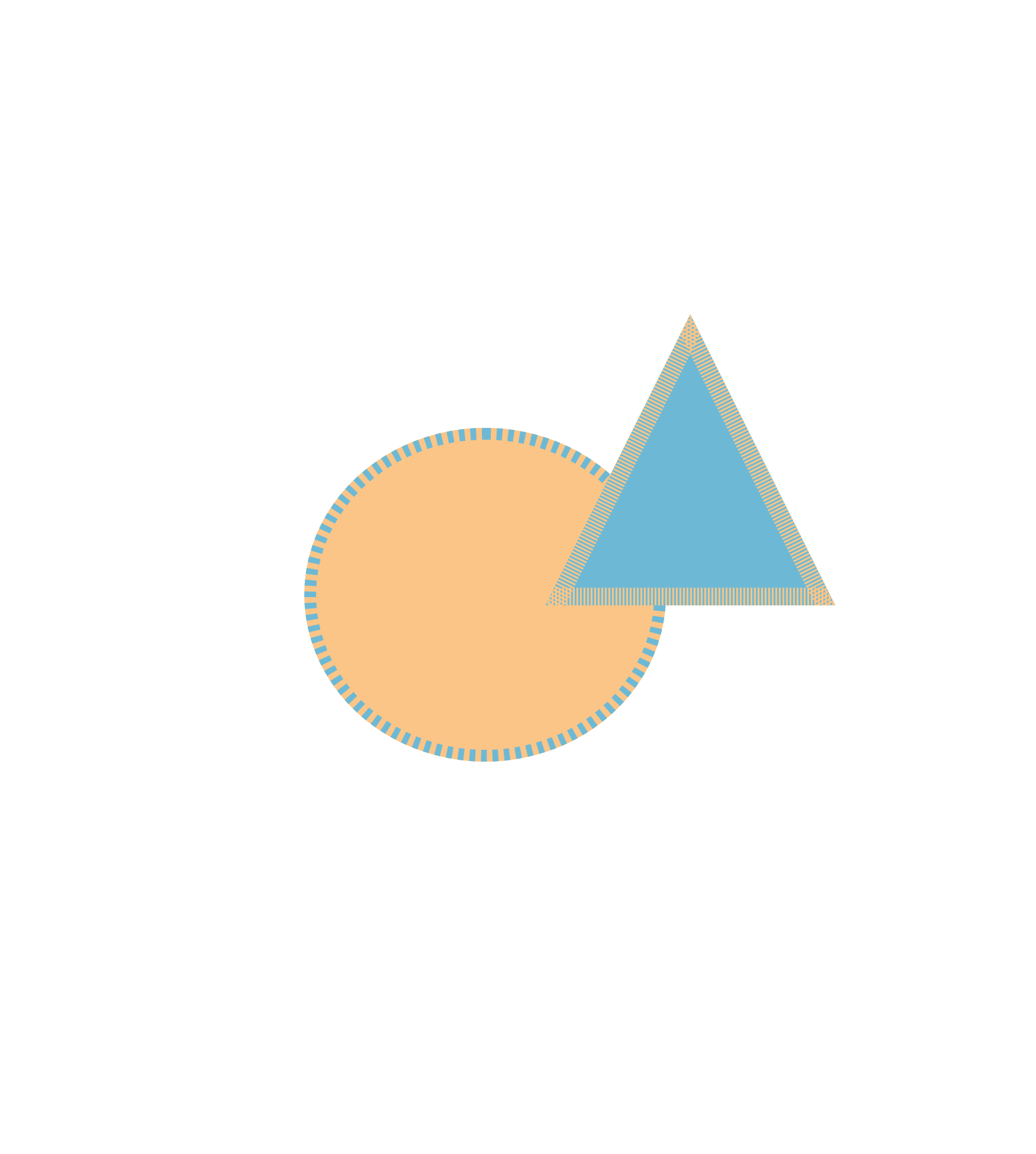
Mari's drawing!!!